A1222 Guide: Tips and TricksHow can I optimize my A1222's performance?The A1222 is not a X1000 and it's not a X5000. If you're expecting that level of performance, you may be disappointed. And it's no-where near as fast as a modern PC. But it is way faster than any 68K / FPGA Amiga out there, and it is faster than the SAM series. With the advent of web browsing and 3D gaming, though, you might still want to eak out a few more drops of go-faster sauce, so here are a few tips on that subject. Audio and Video For a start, when you build your A1222, get a RadeonRX card. Yes, you can get away with older cards, but don't bother. Warp3DNova allows you to use your MiniGL and OpenGLES2 games with as much acceleration as can be mustered, and you'll need one of these cards to get the most out of your videos, too. With the video-acceleration library included from A-EON you can play 720p and 1080p videos smoothly and with audio in-sync, but only with certain codecs. The general rule of thumb here is:
One oddity that keeps cropping up is a consistent bug with emulation that causes overall system sluggishness. It's hard to describe until you see it. You can use everything just fine, but there are these little pauses every second or so. It is really minor, but can be frustrating. Playing Ogg Vorbis files in the background, for example, uses floating-point data. So every second or so you get a few millisecond of pausing. Try dragging a window -- you'll see it isn't entirely fluid. It's a minor issue, but a bug nonetheless that as of late July 2023 still hasn't been fixed. I'm hoping it will before launching officially. If it doesn't, this text will remain. If it's fixed, we can just delete this paragraph. Here's hoping. Games If your game requires a ton of compute capacity, you're probably not going to play it easily on the A1222. That said most games other than 3D first-person shooters work great. The acceleration provided by OpenGLES and Warp3DNova really help here, and you can usually take advantage of that even in games you might not have considered. Many games are ported from other platforms thanks to the common Simple Direct Media Layer framework, a.k.a., SDL. If you grab the latest version of SDL2 from OS4Depot (link), you will find a prefs tool included. Install it! 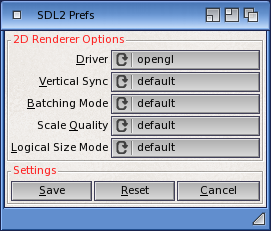 By setting the renderer to 'OpenGLES2' you can tell the SDL-based game to use that renderer for 2D surfaces, and that can help speed things up a tad on some games with your RadeonRX card. You'll need to experiment here, though. Some games work best with the software renderer, others don't. If your colors look strange, try using the 'Compositing' renderer instead. This isn't the only area where a preferences change can make a big difference. For example your RadeonRX card supports dynamic power management. On most systems you'll want it to manage itself on its own, but for your A1222, make sure to force it into high-power mode. This can help avoid your frames per-second on some games from falling. 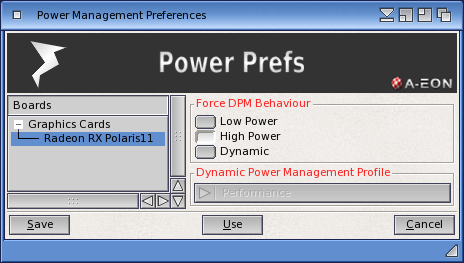 Of course there are general rules you'd apply to the A1222 that anyone with an older SAM is used to. Where you can, try using a smaller screen-mode. Most games will do just fine in 1920x1080, but if it's a little slow, try lowering it down to what your display can handle, like 800x600. Turn off anti-aliasing in 3D games; lower the detail level; disable lighting effects, and so forth. It's not ideal, but if it's the difference between a game playing in 18fps against 30fps, that's the difference between a frag and dying. LTE Compatibility We've mentioned throughout the Guide how Load-Time Emulation allows for floating-point code and data compliant with the standard PowerPC ABI to run on the P1022 with 'better' performance than a traditional, interpretive emulator. The only issue is that some software simply won't work with it. To allow for this there exists a blacklist of tools and libraries where LTE is disabled. This list is always maintained as DEVS:load-time-blacklist. 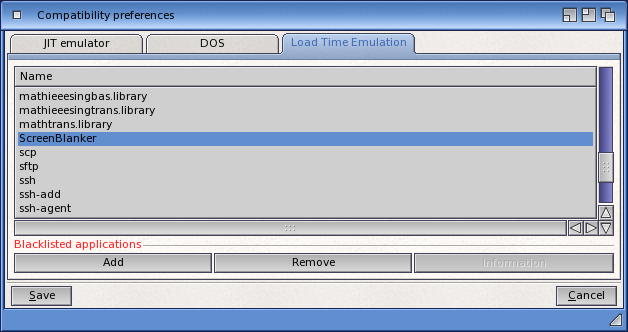 If you're uncomfortable editing this list in a text editor, no worries. Just like with the 68K JIT emulator, AmigaOS includes a Compatibility prefs tool where you can maintain the list via an easy-to-use GUI. The list can include names of any binary, whether a tool, library, or shared object. There aren't really that many items that break with LTE so far in my testing, but if you find some software consistently crashes -- especially at launch time -- try adding it to your LTE blacklist. There is a ready-made list you can copy from the Guide (download). Some Pitfalls Surprisingly there are very few of these. Some software just doesn't work, and that's a shame. But most of it is either very old or some 3D game port. Do pay attention to A1222-specific versions of software, though. As time goes on more and more developers will be optimizing their code for the A1222 cache subsystem and the SPE unit. These versions will always be faster than anything built for the standard PowerPC ABI. Use them. This also means to be careful when doing updates. For example if you accidently replace the A1222-optimized version of newlib.library everything will still work just fine. But performance will be slightly affected -- you might not even notice it at first. But it has A1222-specific optimizations, e.g., memcpy routines, that can make a big difference in some cases. In addition the SATA driver is still in early days, so loading of very small files takes longer than it should. Anything that uses a ton of AISS images will not necessarily instantly launch. A good example of this is A-EON's own MultiViewer and MultiEdit tools. If you launch the included Multiview or Notepad utilities, they fire up instantly. But the A-EON replacements take about a second. On any other platform this wouldn't even be noticeable, but on the Amiga, small tools usually launch without delay. Just keep this in mind. This is also true of some games with many different graphics and audio asset files. HCraft seems to have effectively frozen. It hasn't -- it just takes a very long time to load up. Be patient. Developers will fix this over time. On the subject of patience I let's discuss AmiCygnix-based applications. They run just fine, and sometimes you'll need to open some Microsoft Word file in Abiword or an Excel file with Gnumeric. The issue is the performance. It's less than great. The interface and redraw is really sluggish. There are some things you can do, though, to help. You will need to use the myX11Setup tool for some of this.
Be careful about tools alternatives. Like above where I mentioned using Emotion or DVplayer as opposed to ffmpeg or mplayer, there are other categories to consider. AmiPDF, for example, can be somewhat slow in rendering complex pages depending on the PDF file. I discovered with experimentation that RNOPDF is way, way faster. I would really appreciate feedback from other A1222 testers on other good examples of this. I also highly recommend you back up your data. This is good advice for any computer, but especially here. I use a USB3 key drive from Samsung, and it works really well. Just insert it and fire up Media Toolbox then select the usbdisk.device option. You can partition it and use NGFS so that it is a 1:1 mirror of your main hard disk. Just copy the files over using the shell or the excellent Backup tool from Onyxsoft (link). Also make sure to set your System disk backup to be bootable in case you want to start up with it instead of going through the whole install process again. Lastly remember that the Guide is your friend. I'll be updating this over the coming months with new observations, so make sure to bookmark the applications and games compatibility lists. New findings will be reflected. I've been adding minor changes fairly often since the initial publication in May 2023. 


Introduction | Initial Build | Disk Options | Recommended Software Tools Compatibility | Games Compatibility | Tips | Benchmarks | FAQ | Links Last updated: 29.02.24 |