A1222 Guide: Disk OptionsWhat disk setup should I use?If you purchased a complete system from AAA Technology, you needn't worry, but for rest of us the short answers are:
With any computer you'd want to maximize performance, all the more so when it comes to the A1222. Despite the assumptions most have about the P1022, you'll find that SATA performance is usually better than you'd get on pre-X1K systems via PCI card-based controllers such as the Sil3112. So let's squeeze every last ounce of bandwidth we can. First use a SSD drive rather than a traditional hard disk. Yes, there are those concerned about the write-cycle limits, but it's very unlikely you'll ever get close to reaching them. Rumors have it that NVMe support is coming from A-EON down the road, and even using a SATA-NVMe adapter, the performance would be even better than a traditional SSD. But for now, the SSD is your best bet. I've enjoyed excellent reliability and performance in both my A1222 and X5000/20 with standard SATA Samsung EVO SSD devices. Highly recommended.  Second choose the filesystem(s) used by your partitions carefully. The version of NGFS included with the AmigaOS release that came with your A1222 is unique to it and has not been released for any other systems as of March 2024. That means you have three possible filesystem choices: FFS, NGFS, and SFS -- the latter only available because the A1222 includes A-EON's Enhancer Software. FFS is out of the question. In addition to the absurd filesystem checks after a crash -- which will delay boot times immensely -- the performance is really not brilliant. So that leaves either NGFS or SFS. Let's talk about SFS first. There are two variants you could use: SFS\00 and SFS\02. The former is compatible (roughly) with the SFS version used by MorphOS, so should it ever be available for the A1222, it would be a good choice for dual booting. There are also limitations with the bootloader so if you want your System partition to be SFS, you'll also need to use SFS\00. SFS\02 is more performant to be sure, but only with the diskcache enabled -- and it is, unfortunately, not compatible with the A1222. You'll be able to boot and read/write files, but you'll end up with random crashes, especially with older 68K software. It's never been debugged, and may never be. SFS was acquired by A-EON only in binary form, so updating the source code is extremely unlikely. That said developer Joerg Strohmeyer has re-appeared recently on the Amiga forums, so there's always hope. So that really only leaves one option: NGFS. Written by Tony Wyatt and extensively tested by the AmigaOS betatest team, you'll find that -- at least for the A1222 -- it is faster and more stable than any other option. Use it. The older version used on the X5000 series is NGFS\00. The version you get is the newer NGFS\01 which incorporates all of the learning garnered from years of testing. Using the old 68K DiskSpeed utility here are some numbers from my A1222: Test SFS\02 NGFS ============== ====== ===== File create 2016 1980 files/sec File open 8715 21458 files/sec Directory scan 62634 45559 files/sec File delete 2848 3266 files/sec Seek/Read 3245 273772 seeks/sec 512B buffers -------------- Create file 8.4 22.3 MB/sec Write file 19.2 55.6 MB/sec Read file 22.5 131.9 MB/sec 4KB buffers -------------- Create file 30.6 28.1 MB/sec Write file 75.0 240.5 MB/sec Read file 67.2 360.1 MB/sec 32KB buffers -------------- Create file 54.2 27.6 MB/sec Write file 133.9 227.8 MB/sec Read file 121.3 296.3 MB/sec 256KB buffers -------------- Create file 75.8 25.4 MB/sec Write file 184.4 291.3 MB/sec Read file 156.8 304.0 MB/sec These results were with the test versions of the filesystems current in mid-2021 on the same partition on the same disk, just formatted differently. Of course this is with beta software (early SATA drivers) and debug features enabled, so hopefully the final ship numbers will be better, and this is before NGFS\01 which has better performance. You also have two SATA ports available, so you can always experiment with more than one physical disk to find the hardware and filesystem combo that works best for you. Lastly don't forget about the ability to repair your partitions if something goes horribly wrong. Luckily NGFS has some nice utilities included, such as NGFCheck: 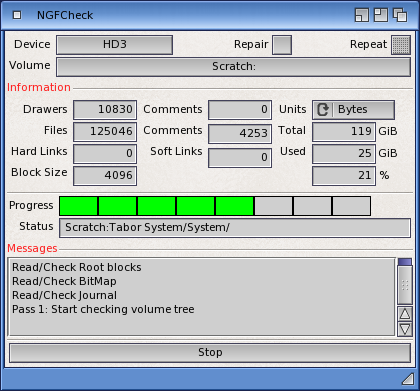 I will say disk performance is a bit odd on the A1222. There are many cases, especially when moving larger files, where the A1222 is actually faster than my X5000 with the same disk hardware and which is completely contrary to what benchmarks would suggest. However directory and file manipulation within the filesystem structures themselves tend to be slower. And loading many small files -- such as game assets or tiny AISS images -- can be very slow indeed. With the beta version of the driver, for example, application launching for certain games are noticeably longer than on my X5000. In most cases, you won't notice. When this condition exists, you will. As with all things, your mileage may vary. I should note that I have not tested CD-ROM or DVD drives with the A1222 as the SATA drivers did not support removable media for most of the beta test period. Interestingly the A1222 was the first system to use the new vsata.device Virtual SATA framework from developer Steven Solie. I have little doubt things will improve with time. There are some notes on the overall disk performance question on the Benchmarks page. And finally a few notes on the topic of USB disk performance. At the moment AmigaOS 4.1 does not support USB3 speeds so you're stuck with USB2. I have tested a variety of USB "pen" drives as well as fixed hard-disks with USB interfaces and all work just fine. What is fascinating is that, in most cases, the performance is better on my A1222 than on my X5000 -- consistently. This is not as noticeable when using FAT32 or NTFS volumes, but when I partition a USB disk with Media Toolbox and use the latest NGFS, the performance difference is rather surprising. It is in no way reflected when running DiskSpeed to gather benchmark numbers, so I can't quantize the difference, but you will notice it. Like the X5000, though, the A1222 doesn't send current up to the USB3 limit, so if you have a power-hungry drive from Samsung or Toshiba designed to be used with USB3.1-compatible systems, connect it via a USB3-compatible hub that will provide the needed juice. 


Introduction | Initial Build | Disk Options | Recommended Software Tools Compatibility | Games Compatibility | Tips | Benchmarks | FAQ | Links Last updated: 23.07.24 |